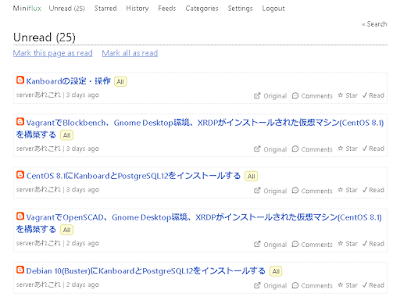〇Minifulx2の画面
インストール方法
1. PostgreSQLのインストールsudo apt-get update
sudo apt-get -y install postgresql-13
echo "listen_addresses='*'" | sudo tee -a /etc/postgresql/13/main/postgresql.conf
echo "host all all 127.0.0.1/32 password" | sudo tee -a /etc/postgresql/13/main/pg_hba.conf
※ネットワーク設定は適宜変更してください
echo "host all all 192.168.1.0/24 password" | sudo tee -a /etc/postgresql/13/main/pg_hba.conf
sudo systemctl restart postgresql.service
※パスワードなど適宜変更してください
sudo su - postgres << EOF
psql -c "
alter user postgres with password 'postgres';
create user miniflux2 with password 'miniflux2';
"
psql -c "
create database miniflux2 owner miniflux2 encoding 'UTF8' lc_collate 'ja_JP.UTF-8' lc_ctype 'ja_JP.UTF-8' template 'template0';
"
EOF
2. minifulx2のインストールする
wget https://github.com/miniflux/v2/releases/download/2.0.41/miniflux_2.0.41_amd64.deb
sudo dpkg -i ./miniflux_2.0.41_amd64.deb
echo "DATABSE_URL=postgres://miniflux2:miniflux2@localhost/miniflux2?sslmode=disable" | sudo tee -a /etc/miniflux.conf
echo "LISTEN_ADDR=0.0.0.0:8080" | sudo tee -a /etc/miniflux.conf
miniflux -migrate
sudo apt-get -y install expect
※パスワードなど適宜変更してください
/usr/bin/expect << EOF
spawn miniflux -create-admin
expect "Enter Username:"
send "admin\\r"
expect "Enter Password:"
send "admin123\\r"
expect eof
exit
EOF
sudo systemctl enable miniflux
sudo systemctl start miniflux
3. ブラウザからhttp://<サーバ名またはIPアドレス>:8080/ にアクセスします
ユーザ名はadmin、パスワードはadmin123です。
サンプルのRSS http://serverarekore.blogspot.com/feeds/posts/default