○Jupyter Labの画面
〇構築方法
1.Portainer画面横のImagesをクリックして、Image list画面からBuild a new imageボタンをクリック
2.Build image画面nameフィールドにmyjupyterを入力
3.Web editorのテキストエリアに以下を貼り付け
FROM jupyter/scipy-notebook
ENV TZ=Asia/Tokyo
USER root
RUN apt-get update \
&& apt-get -y install libmysqlclient-dev \
&& pip install mysqlclient \
&& apt-get clean
USER $NB_UID
貼り付け後、build the image ボタンをクリックします。
4.画面横のStacksをクリック後、Stacks list画面でAdd a stackボタンをクリックします
5.Create stack画面で、Nameフィールドにjupyterlab-mysql-stackを入力し、Web editorに以下を張り付ける
version: "3"
services:
myjupyter:
image: myjupyter
container_name: "myjupyter"
volumes:
- "myjupyter-data:/home/jovyan/work"
ports:
- "8888:8888"
environment:
JUPYTER_TOKEN: jupyter
JUPYTER_ENABLE_LAB: 1
depends_on:
- jupyterdb
jupyterdb:
image: mysql:5.7
command: mysqld --character-set-server=utf8mb4 --collation-server=utf8mb4_unicode_ci
container_name: "jupyterlab-db"
volumes:
- "jupyterdb-data:/var/lib/mysql"
ports:
- "3306:3306"
environment:
MYSQL_DATABASE: test
MYSQL_ROOT_PASSWORD: test
volumes:
jupyterdb-data:
driver: local
myjupyter-data:
driver: local
貼り付け後、deploy stackボタンをクリックします。
6.ブラウザから以下のURLにアクセス
http://<Dockerホスト名またはIP>:8888/?token=jupyter
〇動作検証用コード
import MySQLdb
con = MySQLdb.connect(
user='root',
passwd='test',
host='jupyterdb',
db='test')
try:
cur= con.cursor()
cur.execute("create table messages (message_id integer, message varchar(100))")
cur.execute("insert into messages values (100, 'hello world!')")
sql = "select message_id, message from messages"
cur.execute(sql)
for row in cur.fetchall():
print(row)
except MySQLdb.Error as er:
print('MySQLdb.Error:', er)
cur.close
con.close
○関連情報
・Portainerに関する他の記事はこちらを参照してください。
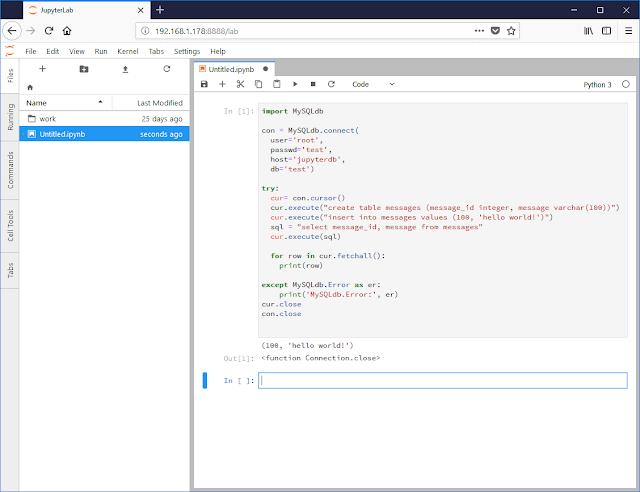




0 件のコメント:
コメントを投稿