XRDPがインストールされているので、Windowsのリモートデスクトップで接続することができます。ユーザ名はVagrant、パスワードもVagrantでログオンします。
eclipseを起動するには、デスクトップにあるeclipseという名称のアイコンをダブルクリックします。
Vagrantfile
VAGRANTFILE_API_VERSION = "2"
Vagrant.configure(VAGRANTFILE_API_VERSION) do |config|
config.vm.box = "bento/centos-7.4"
config.vm.hostname = "co74eclipse"
config.vm.network :public_network, ip:"192.168.1.117"
config.vm.provider :virtualbox do |vbox|
vbox.name = "co74eclipse"
vbox.gui = true
vbox.cpus = 4
vbox.memory = 4096
end
config.vm.provision "shell", inline: <<-SHELL
yum -y install wget
# 日本語のロケールを設定
localectl set-locale LANG=ja_JP.UTF-8
# GUIに関連するパッケージをインストール
sudo yum -y groupinstall "Server with GUI"
# 不要なダイアログを表示されないようにする
sudo sh -c "echo 'X-GNOME-Autostart-enabled=false' >> /etc/xdg/autostart/gnome-welcome-tour.desktop"
sudo sh -c "echo 'X-GNOME-Autostart-enabled=false' >> /etc/xdg/autostart/gnome-software-service.desktop"
sudo sh -c "echo 'X-GNOME-Autostart-enabled=false' >> /etc/xdg/autostart/gnome-settings-daemon.desktop"
sudo systemctl disable initial-setup-graphical.service
sudo systemctl disable initial-setup-text.service
sudo systemctl set-default graphical.target
# いったんAutomatic Loginモードに変更
cp /etc/gdm/custom.conf /etc/gdm/custom.conf.org
cat << EOF > /etc/gdm/custom.conf
# GDM configuration storage
[daemon]
AutomaticLogin=vagrant
AutomaticLoginEnable=True
[security]
[xdmcp]
[chooser]
[debug]
# Uncomment the line below to turn on debugging
#Enable=true
EOF
cat << EOF >> /home/vagrant/.bashrc
if [[ -v DISPLAY ]]; then
setxkbmap jp -model jp106
fi
EOF
service gdm restart
sleep 10
sudo -u vagrant sh -c "export DISPLAY=:0 && gsettings set org.gnome.desktop.input-sources sources \\"[('ibus', 'kkc'), ('xkb', 'us')]\\""
sudo -u vagrant sh -c "export DISPLAY=:0 && gsettings set org.gnome.desktop.wm.keybindings switch-input-source \\"['space']\\""
sudo -u vagrant sh -c "export DISPLAY=:0 && gsettings set org.gnome.settings-daemon.plugins.keyboard active false"
# Automatic Loginモード終了
cp -f /etc/gdm/custom.conf.org /etc/gdm/custom.conf
service gdm restart
# XRDPをインストールして、リモートデスクトップでログインできるようにする。
yum -y install epel-release
yum -y install xrdp tigervnc-server
chcon -t bin_t /usr/sbin/xrdp
chcon -t bin_t /usr/sbin/xrdp-sesman
sed -i "s/max_bpp=32/max_bpp=24/" /etc/xrdp/xrdp.ini
systemctl start xrdp.service
systemctl enable xrdp.service
# install java
yum -y install java-1.8.0-openjdk
wget http://ftp.jaist.ac.jp/pub/eclipse/technology/epp/downloads/release/oxygen/1/eclipse-java-oxygen-1-linux-gtk-x86_64.tar.gz
tar xvfz eclipse-java-oxygen-1-linux-gtk-x86_64.tar.gz
mv eclipse /opt
# eclipse oxygenのショートカットを作成
mkdir -p /home/vagrant/デスクトップ/
chown vagrant:vagrant /home/vagrant/デスクトップ/
cat << EOF > /home/vagrant/デスクトップ/eclipse.desktop
#!/usr/bin/env xdg-open
[Desktop Entry]
Version=1.0
Type=Application
Terminal=false
Exec=sh -c "setxkbmap jp -model jp106 && /opt/eclipse/eclipse"
Name=eclipse
EOF
chmod +x /home/vagrant/デスクトップ/eclipse.desktop
chown vagrant:vagrant /home/vagrant/デスクトップ/eclipse.desktop
SHELL
end
eclipse起動後の画面
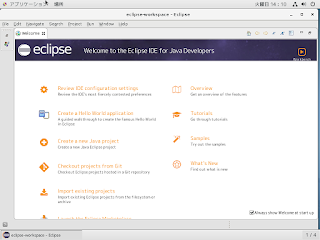
○関連情報
・Eclipseに関する他の記事はこちらを参照してください。
0 件のコメント:
コメントを投稿